University of Redlands Emergency Alert System
Alert Received: . For more information, visit: https://www.redlands.edu/alert/
University of Redlands
 Using ArcGIS Desktop Off-Campus
Using ArcGIS Desktop Off-CampusThe ArcGIS Desktop suite (ArcMap, ArcCatalog, ArcGlobe, etc) has very strict licensing requirements and generally requires a connection to a "license server" on our network while using it. This works well when using a computer connected to the network, but it's often inconvenient when you need to work off campus. For this reason, we allow you to "borrow" a license from our server that can be used without a network connection for up to a year.
Before attempting to borrow a license, please confirm that you have installed ArcGIS Desktop and configured it to use the University of Redlands license server. Also, confirm that you are connected to the university's network before attempting to borrow a license.
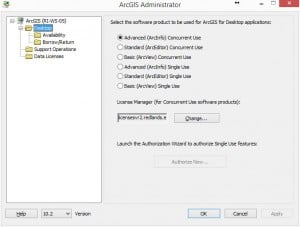
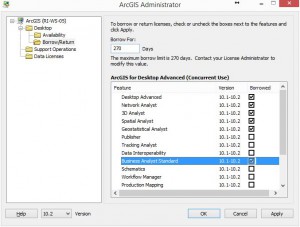
You can now use your ArcGIS software while off the network! You will be notified when your borrowed license is expiring and may re-borrow licenses using this same process to ensure that you don't lose functionality in ArcGIS Desktop.