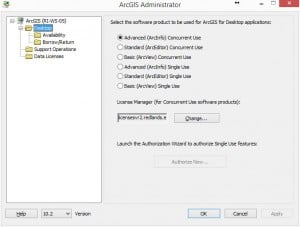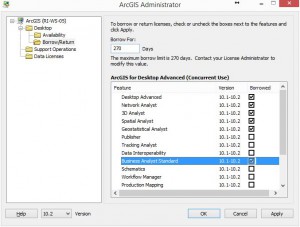Using ArcGIS Desktop Off-Campus
Using ArcGIS Desktop Off-Campus
The ArcGIS Desktop suite (ArcMap, ArcCatalog, ArcGlobe, etc) has very strict licensing requirements and generally requires a connection to a "license server" on our network while using it. This works well when using a computer connected to the network, but it's often inconvenient when you need to work off campus. For this reason, we allow you to "borrow" a license from our server that can be used without a network connection for up to a year.
Borrowing a License
Before attempting to borrow a license, please confirm that you have installed ArcGIS Desktop and configured it to use the University of Redlands license server. Also, confirm that you are connected to the university's network before attempting to borrow a license.
- Open ArcGIS Administrator from your Start Menu/Start Screen. (If you're having trouble finding it, try hitting the Windows Key and start typing ArcGIS Administrator...it should be displayed in the list.)
- Using ArcGIS Administrator, select Desktop in the table of contents in the left panel.
- Make sure the license manager has been defined as: licensesvr2.redlands.edu.
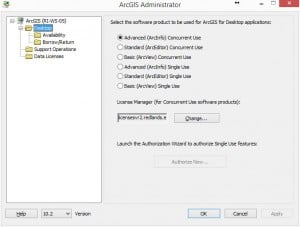
- Select the Borrow/Return folder.
- Check the box next to Desktop Advanced and for any of the additional extensions you want to use, click Apply. The most common extensions are displayed in the screenshot below.
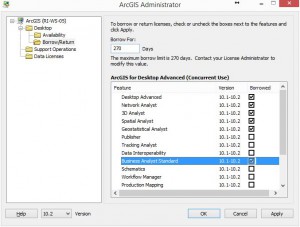
- After the licenses have been borrowed, click OK to close the ArcGIS Administrator.
You can now use your ArcGIS software while off the network! You will be notified when your borrowed license is expiring and may re-borrow licenses using this same process to ensure that you don't lose functionality in ArcGIS Desktop.

 Using ArcGIS Desktop Off-Campus
Using ArcGIS Desktop Off-Campus